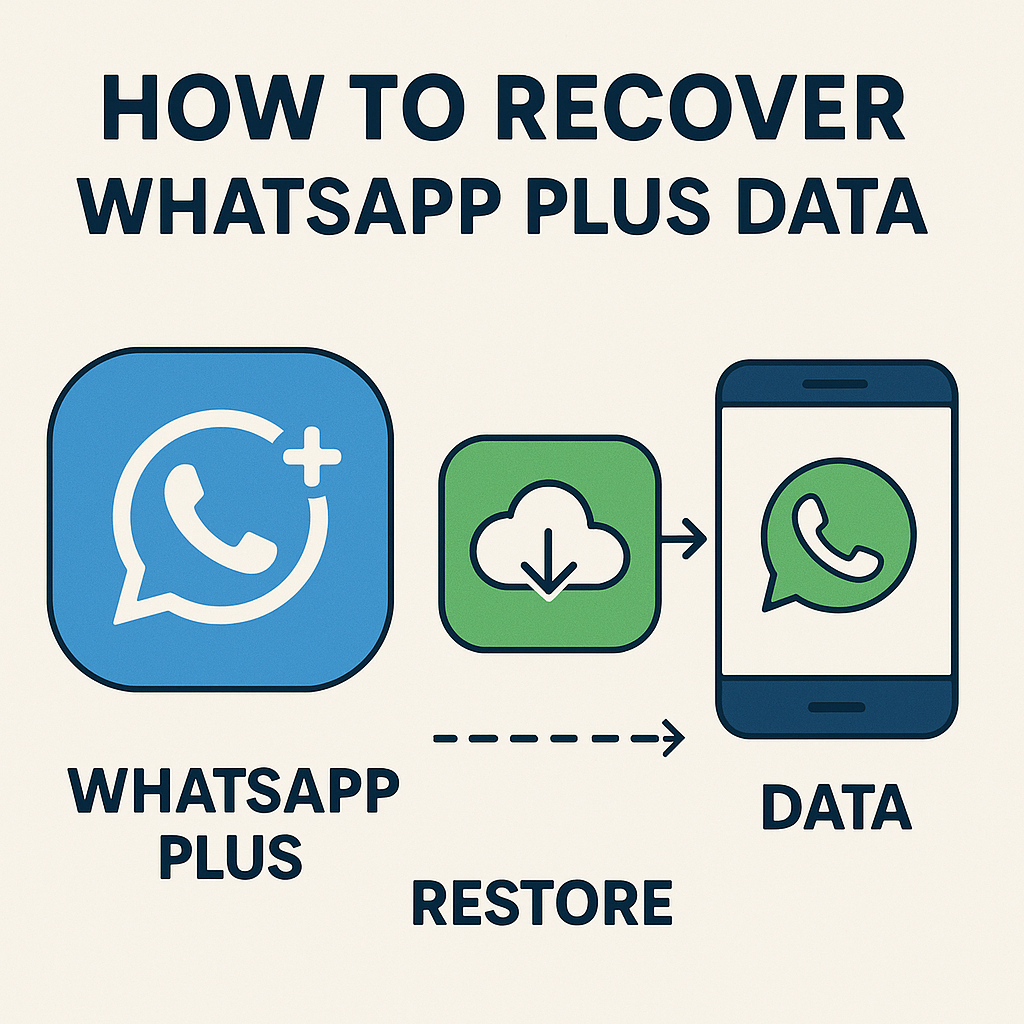How to Recover WhatsApp Plus Data
Introduction
WhatsApp Plus is a most downloaded modified version of the original WhatsApp since 2017, which offers lot of features and customizations Options. However, Like the original version, data loss can occur any time due to various reasons like mobile phone breakdown, accidental account/ app deletion or any app issue. After all recovering data in whatsApp Plus can be very tricky task for 90% of users who are depended for their personal and business communication. Here this guide will provide you step by step process with every thing explained in detailed on issue how to recover data in WhatsApp Plus, which include chat, media, documents and other important information.
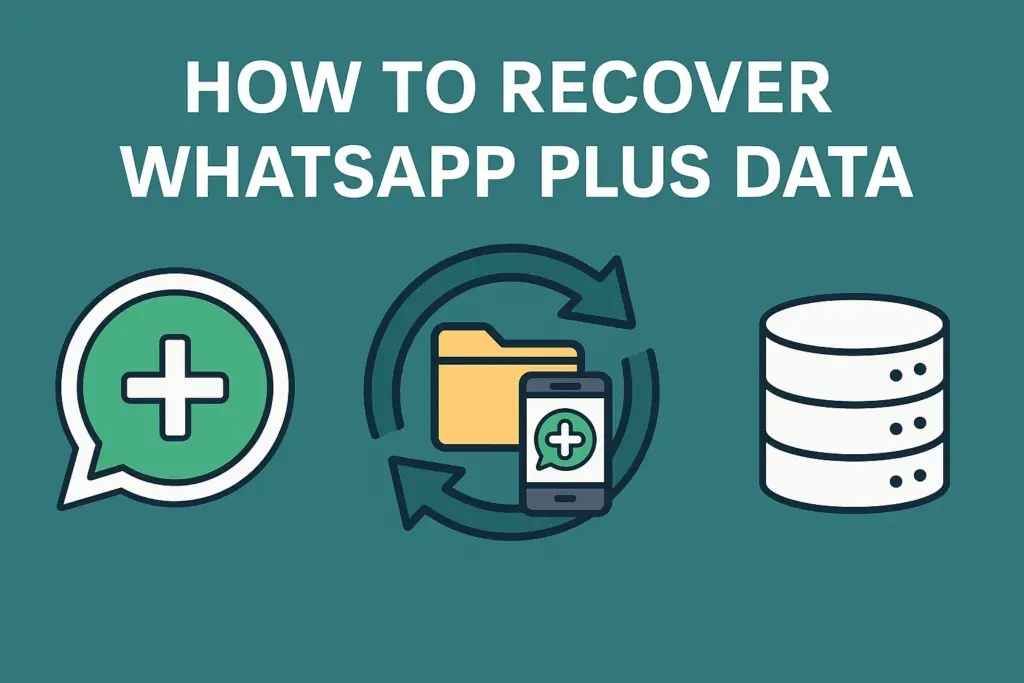
The Importance of Data Recovery in WhatsApp Plus
Understanding the significance of data recovery in WhatsApp Plus is crucial to avoid losing valuable information. Unlike the official WhatsApp, WhatsApp Plus is not officially supported by WhatsApp Inc., which means traditional recovery methods may not always work. However, with the right approach and tools, you can recover lost data efficiently.
The Role of Regular Backups
Why Regular Backups Matter
Regular backups are essential because they ensure that you always have an updated copy of your data to restore in case of loss. Backups protect not just your chats, but also media files, documents, and other attachments.
How to Set Up Backups
- Open WhatsApp Plus.
- Navigate to Settings > Chats > Chat Backup.
- Choose how often you want the backup to occur (daily, weekly, or monthly).
- Ensure that the backup is done over a stable Wi-Fi connection to avoid incomplete backups.
Restoring from a Local Backup
Finding the Backup File
WhatsApp Plus stores backup files in the device’s local storage.
- Open File Manager and go to WhatsApp Plus > Databases.
How to Restore from Local Backup
- Uninstall WhatsApp Plus from your device.
- Reinstall WhatsApp Plus from a trusted source.
- After verifying your phone number during setup, you will be prompted to restore from a backup.
- Select the most recent backup and follow the on-screen instructions to complete the restoration.
Using Third-Party Recovery Tools
There are several third-party tools available to help recover lost data from WhatsApp Plus:
- Dr.Fone – Data Recovery (Android): A tool that helps recover files by scanning your device.
- Tenorshare UltData for Android: Another tool that supports data recovery for WhatsApp Plus.
How to Use Dr.Fone
- Download and install Dr.Fone on your computer.
- Connect your Android device to the computer using a USB cable.
- Launch Dr.Fone and select “Recover WhatsApp Data.”
- Follow the on-screen instructions to scan your device.
- Review the recoverable data and select the items you want to restore.
- Click “Recover” to restore the data to your device.
Restoring from Google Drive
Although WhatsApp Plus does not support Google Drive backups, if you have used the official WhatsApp app before, you might have a backup stored on Google Drive.
Steps to Restore from Google Drive
- Temporarily install the official WhatsApp app from the Google Play Store.
- Verify your phone number and follow the prompts to restore from the Google Drive backup.
- Once the restoration is complete, create a local backup via WhatsApp’s built-in feature.
- Uninstall the official WhatsApp app and reinstall WhatsApp Plus.
- Restore the local backup as explained earlier.
Manual Recovery Methods
Extracting Data from SQL Databases
For advanced users, data can be manually extracted from the SQL database files in the WhatsApp Plus directory.
Steps:
- Use a file manager to locate the msgstore.db.crypt12 file in the WhatsApp Plus/Databases folder.
- Use a tool like WhatsApp Viewer to decrypt and view the data.
This method requires technical expertise and may not be suitable for all users.
Conclusion
Data recovery in WhatsApp Plus can be a bit challenging due to its unofficial nature. However, by taking preventive measures like regular backups and utilizing various recovery methods, you can minimize the risk of data loss. Whether through local backups, third-party tools, or manual recovery, there are multiple options available to protect your important data. Always ensure you use trusted sources for downloading apps and recovery tools to avoid security risks.